SQL Node
The SQL Node allows a workflow to query or update values in a SQL database and optionally store the result on the workflow payload.
Currently supported SQL database servers include:
- MSSQL
- MySQL
- PostgreSQL
- SQLite 3 (Edge Workflows only).

Node Properties
The configuration of the SQL Node can be broken down into four major sections - configuring the connection, configuring connection encryption (optional), creating the SQL query, and choosing what to do with the result.
SQL Connection
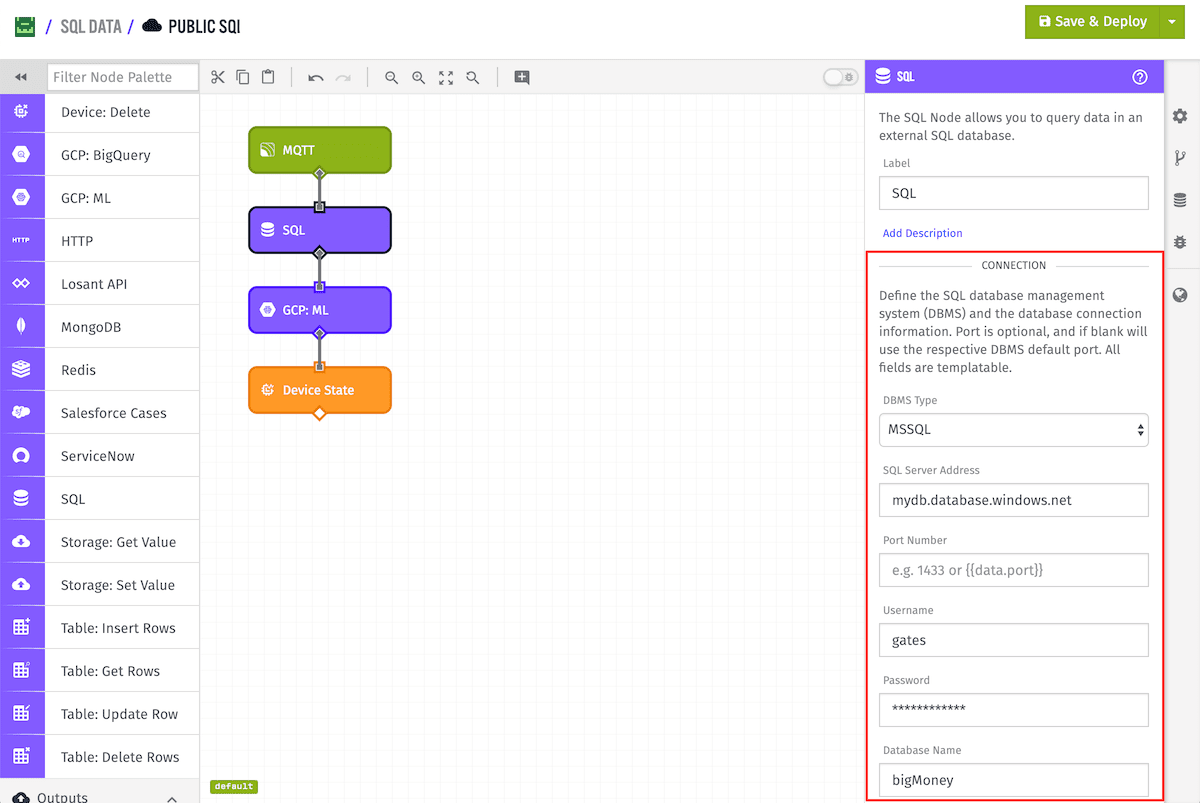
SQL connection configuration contains up to six fields:
- Database Management System (DBMS): (Required) MSSQL, MySQL, PostgreSQL, or SQLite 3 (Edge only)
- Server Address: (Required) String or template, e.g. 127.0.0.1
- Port Number: (Optional) Number or template, integer between 1 and 65535
- Username: (Optional) String or template.
- Password: (Optional) String or template.
- Database Name: (Required) String or template.
SQLite Connection
When using a SQLite 3 DBMS the only connection option is “SQLite File”, which is a string or template pointing to an SQLite db disk file (.sqlite, .db, etc) or an in-memory SQLite db file (e.g. SQLite File = :memory:).
SQL Connection Encryption

Next you have the option of adding SSL/Encryption options to your SQL client connection. This is not available to SQLite connections.
When “MSSQL Encrypt Option” is checked the option “encrypt=true” is set in the client connection (Note: this is required when connecting to Azure’s MSSQL).
Concerning MySQL and PostgreSQL, if “SSL/TLS Connection” is checked ssl=true will be set but if the “SSL Configuration” is also filled in the object will be set for the connection. Check your SQL server configuration for the appropriate settings.
SQL Query
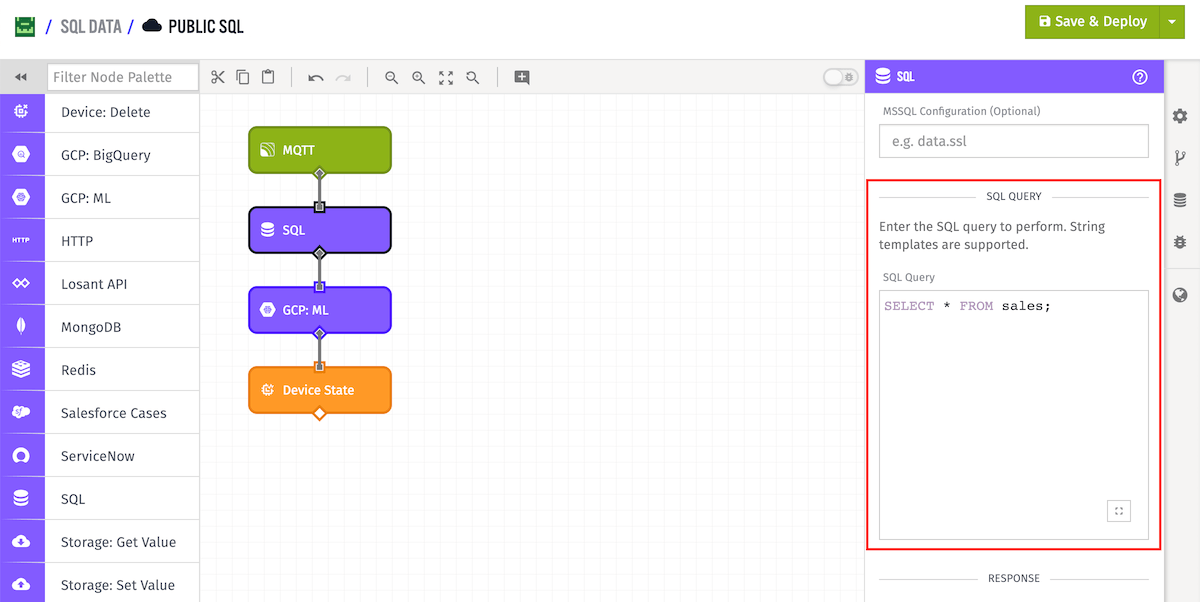
Then an SQL query string is required to use this node in your workflow. String templates are supported within the query, e.g.:
SELECT * FROM {{foo.bar}}Response

Finally, you can optionally choose to store the result of the SQL query on the payload. For queries like INSERT or DELETE, you might not care about the result, but for an query like the SELECT above, you almost certainly do! In this case the result of the SELECT is being placed at the payload path sales.
Node Example
Here is an example payload after the above SQL Node has been run:
{
"sales": [
0: {
"sale_id": "a001",
"customer": "DT",
"amount": 42.00,
"date": "01/02/2019"
},
1: {
"sale_id": "a002",
"customer": "Vogons",
"amount": 12.34,
"date": "01/03/2019"
},
2: {},
3: {}
],
"globals": { },
"applicationName": "SQL Data",
"flowName": "Public SQL",
"flowId": "56c74add04d0b50100043381",
"relayType": "user",
"relayId": "5baa78b4ae2fb400065c2409",
"flowVersion": "develop",
"triggerType": "mqtt",
"triggerId": "56c8967bb8df0f0100d629120",
"applicationId": "568beedeb436ab01007be53d",
"data": { },
"time": Mon Jan 27 2019 17:26:00 GMT-0500 (EST)
}Related Nodes
Was this page helpful?
Still looking for help? You can also search the Losant Forums or submit your question there.
